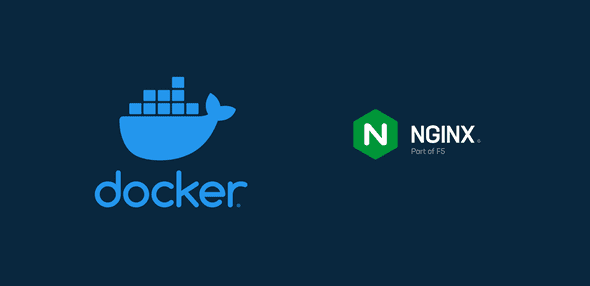How to Serve a Static App with nginx in Docker
Nick Scialli
March 07, 2021
Let’s create a static site and learn how to serve it in a Docker container using nginx. First, we’ll want to create a simple static site with some assets.
Creating a Sample Site
We can make a directory called static-site-nginx and, within that directory, let’s make an index.html file, a styles.css file, and an index.js file.
mkdir static-site-nginx
cd static-site-nginx
touch index.html styles.css index.jsNext up, put the following content in each file. This ends up being a pretty bare-bones site with a styled h1 element and a dynamic counter.
index.html
<!DOCTYPE html>
<html lang="en">
<head>
<meta charset="UTF-8" />
<meta http-equiv="X-UA-Compatible" content="IE=edge" />
<meta name="viewport" content="width=device-width, initial-scale=1.0" />
<title>My Static Site</title>
<link rel="stylesheet" href="./styles.css" />
</head>
<body>
<h1>My counter app</h1>
<p>Here's the count: <span>0</span></p>
<button>Click me</button>
<script src="./index.js"></script>
</body>
</html>styles.css
h1 {
font-family: sans-serif;
color: blue;
}index.js
const count = document.querySelector('span');
const button = document.querySelector('button');
button.addEventListener('click', function () {
count.textContent = parseInt(count.textContent) + 1;
});Running the App (Without Docker First)
Just so we know what we’re dealing with, let’s run the app. I’m using the npm serve package as a local dev server, but any server will work fine.
If we pull the app up in a browser, we should see the following UI / functionality.
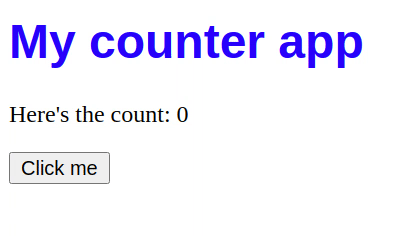
If you’ve gotten this far, great! It’s now time to dockerize the app.
One Required File
Right now, we only need one file to configure our simple static site for Docker: a Dockerfile.
touch DockerfileIn a more complex app, we might need other files (e.g., a .dockerignore file), but the one file should serve us just fine for now.
Building Out the Dockerfile
Time to build out the Dockerfile! Our Dockerfile config will be relatively trivial: it will just need to have nginx installed, copy over the static assets, and specify the entrypoint for our container.
Todos:
- Use an nginx image
- Remove any default static assets from the nginx image
- Copy our static assets over
- Specify the entrypoint for our container to run nginx
Here’s what this looks like in the Dockerfile:
# nginx state for serving content
FROM nginx:alpine
# Set working directory to nginx asset directory
WORKDIR /usr/share/nginx/html
# Remove default nginx static assets
RUN rm -rf ./*
# Copy static assets over
COPY ./* ./
# Containers run nginx with global directives and daemon off
ENTRYPOINT ["nginx", "-g", "daemon off;"]Now that we have assembled our Dockerfile, let’s build an image called static-nginx:
docker build -t static-nginx .Now that our image is built, we can start a container with the following command, which will serve our app on port 8080.
docker run --rm -it -p 8080:80 static-nginxNavigate to http://localhost:8080, and you should now see our app running!

Nick Scialli is a senior UI engineer at Microsoft.